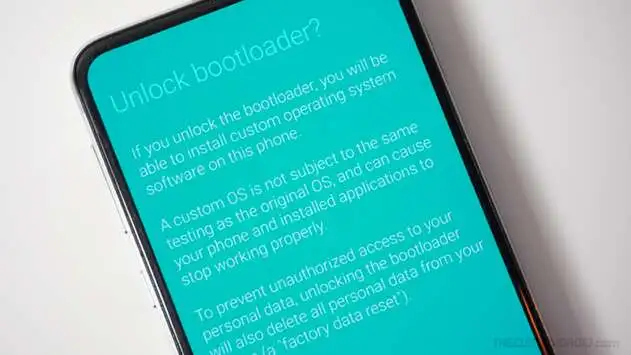Unlocking the bootloader on a Samsung device grants advanced customization options, including the ability to install custom ROMs and modify the operating system. While this process is highly appealing to advanced users, it comes with significant risks, such as voiding the warranty, disabling security features, and potential data loss. This guide explains everything you need to know about unlocking the bootloader responsibly, its benefits, and the associated risks.
Disclaimer
This article is for educational purposes only. Unlocking the bootloader may void your device’s warranty, erase all data, and disable security features. Proceed with caution, and ensure compliance with local laws and manufacturer guidelines. The author and website are not responsible for any issues resulting from the process.
What Is a Bootloader and Why Unlock It?
A bootloader is a program that initializes the operating system when a device powers on. Samsung devices come with locked bootloaders to ensure system security and stability. Unlocking the bootloader removes these restrictions, enabling:
- Custom ROM Installation: Install alternative versions of Android for enhanced features or updates.
- Root Access: Gain administrative privileges for deeper control over your device.
- System Modifications: Customize or optimize the operating system to suit your needs.
However, unlocking the bootloader comes with trade-offs:
- Voided Warranty: Unlocking may void your device’s warranty permanently.
- Loss of Security Features: Features like Samsung Knox and Secure Folder may be disabled.
- Data Loss: The process erases all stored data.
Precautions Before Unlocking the Bootloader
Before proceeding, ensure you take these critical steps:
1. Backup Your Data
Unlocking the bootloader erases all data. Use tools like:
- Samsung Smart Switch
- Google Drive
- OneDrive
2. Check Device Compatibility
Not all Samsung devices support bootloader unlocking. Some carrier-locked models do not offer the OEM Unlock option.
3. Understand the Risks
Be aware of potential vulnerabilities and the permanent loss of security features like Samsung Knox.
4. Charge Your Device
Ensure your battery is at least 50% charged to avoid interruptions during the process.
Step-by-Step Guide to Unlock the Bootloader on a Samsung Devices
Step 1: Enable Developer Options
- Go to Settings > About Phone > Software Information.
- Tap Build Number seven times until Developer Options are enabled.
Step 2: Enable OEM Unlock
- Navigate to Settings > Developer Options.
- Toggle on OEM Unlock to allow bootloader unlocking.
Step 3: Boot into Download Mode
- Power off your device completely.
- Hold Volume Up + Volume Down while connecting to a PC via USB.
- Press Volume Up to access the bootloader unlock menu.
Step 4: Unlock the Bootloader
- Follow the on-screen instructions to confirm unlocking.
- Note: This process will erase all data on your device.
Step 5: Verify Bootloader Status
- Re-enable Developer Options.
- Check the OEM Unlock setting; it should indicate the bootloader is unlocked.
Alternatively, use tools like Fastboot to verify the bootloader status.
Benefits of Unlocking the Bootloader
- Advanced Customization: Install custom ROMs or kernels to enhance performance and access features unavailable in the stock OS.
- Root Access: Modify system files, improve battery performance, or remove bloatware.
- Specialized Tools: Use advanced apps requiring root privileges or bootloader unlocking.
Best Practices for Unlocking the Bootloader
- Use Trusted Methods: Avoid third-party tools that could harm your device. Stick to official or widely recognized processes.
- Strengthen Security Post-Unlocking: After unlocking, use strong passwords and avoid installing unverified apps to protect your device.
- Understand Limitations: Be prepared for the permanent loss of Samsung Knox and potential warranty voidance.
SEO-Optimized FAQs
1. Is Unlocking the Bootloader on a samsung Legal?
Yes, unlocking the bootloader is legal in most regions. However, it may void your warranty and disable certain features. Always ensure compliance with local laws.
2. Can All Samsung Devices Be Unlocked?
No, not all Samsung devices support bootloader unlocking. Carrier-locked models often lack the OEM Unlock option.
3. Does Unlocking the Bootloader Erase Data?
Yes, unlocking the bootloader will erase all stored data. Back up your files before proceeding.
Risks and Considerations
Unlocking the bootloader on a samsung has potential downsides:
- Increased Security Risks: Your device becomes more vulnerable to malware.
- Permanent Knox Disablement: Features like Secure Folder and Samsung Pay may no longer work.
- Irreversible Changes: Relocking the bootloader may not restore certain features.
Watch a Video Tutorial
For a visual demonstration, watch this step-by-step guide:
Unlocking the Bootloader on a Samsung Devices (YouTube)
Note: Ensure the instructions align with your device model and proceed with caution.
AdSense Compliance and RPM Optimization
1. Ad Placement Strategy
- Place ads after key sections (e.g., «Precautions» or «Step-by-Step Guide») to maximize visibility without interrupting the flow.
- Avoid placing ads near the video link to prevent confusion with functional links.
2. SEO Optimization
- Keywords:
- «Unlock Samsung bootloader 2024»
- «Bootloader unlocking guide»
- «Samsung OEM Unlock tips»
- Meta Description:
- «Learn how to unlock the bootloader on a Samsung devices safely with this 2024 guide. Step-by-step instructions, benefits, and best practices included.»
3. High-RPM Potential
- Content related to Android customization and device tools attracts high-value ads, such as:
- Mobile accessories
- Security software
- Developer tools
Conclusion
Unlocking the bootloader on a Samsung device opens the door to powerful customization but requires careful preparation and responsible use. By following this guide, backing up your data, and understanding the risks, you can unlock your device’s full potential while minimizing downsides.
If you’re an advanced user seeking enhanced functionality, unlocking the bootloader can be a worthwhile step. Just ensure you proceed with caution and follow legitimate methods.